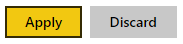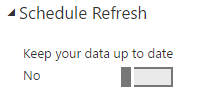Power BI – Scheduled Refresh changes next refresh when uploading Power BI File – How to fix
What we are going to show below is when you upload an existing Power BI File into the Power BI Service, if you have an existing scheduled refresh via the Power BI Enterprise Gateway, that it modifies your scheduled refresh.
Current Scheduled Refresh scenario
-
To start off with I will show you before I upload a Power BI Desktop file when it is set to run via a scheduled refresh
- As you can see from above it is set to run at 13:00
-
Now after I upload my file, with it changes into the Service, I click on the ellipses for my dataset and I see the following:
- As you can see from above I uploaded the file at 12:32:22 which was the last time the data was refreshed.
- But now on the second line the Next refresh is set to 23:00
-
And when I go and have a look under the Settings, then Datasets it currently has got the Schedule Refresh as shown below:
- As you can see from above the next refresh should be at roughly 13:00
-
And to confirm that it is using the Enterprise
Gateway - In the next steps I will show how to quickly resolve this.
How to fix or resolve the Scheduled Refresh
- Go into your settings and click on your Dataset
-
Then under Schedule Refresh, click on the button which says Keep your data up to date – Yes as shown below:
-
Click on the button to disable it so that once done it looks like the following:
-
Then either scroll down and or click the Apply button as shown below:
-
Once you have clicked Apply it will show the following to show that it is successful
-
The good thing is that it still keeps your existing schedule.
- Now all that we need to do, is to re-enable the schedule refresh to get it working again by doing the following:
-
Then under Schedule Refresh, click on the button which says Keep your data up to date – No as shown below:
-
Click on the button to enable it so that once done it looks like the following:
-
Then either scroll down and or click the Apply button as shown below:
-
Once you have clicked Apply it will show the following to show that it is successful
-
Now when you go back to your Dataset and click on the Ellipses button you should now see that your scheduled refresh will refresh as expected.
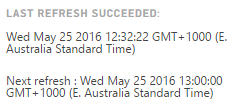
- As you can see from above the last refresh date and time is the same, but now the Next refresh is for 13:00